Intro to custom components
The first step in developing a Streamlit Component is deciding whether to create a static component (i.e. rendered once, controlled by Python) or to create a bi-directional component that can communicate from Python to JavaScript and back.
Create a static component
If your goal in creating a Streamlit Component is solely to display HTML code or render a chart from a Python visualization library, Streamlit provides two methods that greatly simplify the process: components.html() and components.iframe().
If you are unsure whether you need bi-directional communication, start here first!
Render an HTML string
While st.text, st.markdown and st.write make it easy to write text to a Streamlit app, sometimes you'd rather implement a custom piece of HTML. Similarly, while Streamlit natively supports many charting libraries, you may want to implement a specific HTML/JavaScript template for a new charting library. components.html works by giving you the ability to embed an iframe inside of a Streamlit app that contains your desired output.
Example
import streamlit as st
import streamlit.components.v1 as components
# bootstrap 4 collapse example
components.html(
"""
<link rel="stylesheet" href="https://maxcdn.bootstrapcdn.com/bootstrap/4.0.0/css/bootstrap.min.css" integrity="sha384-Gn5384xqQ1aoWXA+058RXPxPg6fy4IWvTNh0E263XmFcJlSAwiGgFAW/dAiS6JXm" crossorigin="anonymous">
<script src="https://code.jquery.com/jquery-3.2.1.slim.min.js" integrity="sha384-KJ3o2DKtIkvYIK3UENzmM7KCkRr/rE9/Qpg6aAZGJwFDMVNA/GpGFF93hXpG5KkN" crossorigin="anonymous"></script>
<script src="https://maxcdn.bootstrapcdn.com/bootstrap/4.0.0/js/bootstrap.min.js" integrity="sha384-JZR6Spejh4U02d8jOt6vLEHfe/JQGiRRSQQxSfFWpi1MquVdAyjUar5+76PVCmYl" crossorigin="anonymous"></script>
<div id="accordion">
<div class="card">
<div class="card-header" id="headingOne">
<h5 class="mb-0">
<button class="btn btn-link" data-toggle="collapse" data-target="#collapseOne" aria-expanded="true" aria-controls="collapseOne">
Collapsible Group Item #1
</button>
</h5>
</div>
<div id="collapseOne" class="collapse show" aria-labelledby="headingOne" data-parent="#accordion">
<div class="card-body">
Collapsible Group Item #1 content
</div>
</div>
</div>
<div class="card">
<div class="card-header" id="headingTwo">
<h5 class="mb-0">
<button class="btn btn-link collapsed" data-toggle="collapse" data-target="#collapseTwo" aria-expanded="false" aria-controls="collapseTwo">
Collapsible Group Item #2
</button>
</h5>
</div>
<div id="collapseTwo" class="collapse" aria-labelledby="headingTwo" data-parent="#accordion">
<div class="card-body">
Collapsible Group Item #2 content
</div>
</div>
</div>
</div>
""",
height=600,
)
Render an iframe URL
components.iframe is similar in features to components.html, with the difference being that components.iframe takes a URL as its input. This is used for situations where you want to include an entire page within a Streamlit app.
Example
import streamlit as st
import streamlit.components.v1 as components
# embed streamlit docs in a streamlit app
components.iframe("https://example.com", height=500)
Create a bi-directional component
A bi-directional Streamlit Component has two parts:
- A frontend, which is built out of HTML and any other web tech you like (JavaScript, React, Vue, etc.), and gets rendered in Streamlit apps via an iframe tag.
- A Python API, which Streamlit apps use to instantiate and talk to that frontend
To make the process of creating bi-directional Streamlit Components easier, we've created a React template and a TypeScript-only template in the Streamlit Component-template GitHub repo. We also provide some example Components in the same repo.
Development Environment Setup
To build a Streamlit Component, you need the following installed in your development environment:
Clone the component-template GitHub repo, then decide whether you want to use the React.js ("template") or plain TypeScript ("template-reactless") template.
-
Initialize and build the component template frontend from the terminal:
# React template template/my_component/frontend npm install # Initialize the project and install npm dependencies npm run start # Start the Vite dev server # or # TypeScript-only template template-reactless/my_component/frontend npm install # Initialize the project and install npm dependencies npm run start # Start the Vite dev server -
From a separate terminal, run the Streamlit app (Python) that declares and uses the component:
# React template cd template . venv/bin/activate # or similar to activate the venv/conda environment where Streamlit is installed pip install -e . # install template as editable package streamlit run my_component/example.py # run the example # or # TypeScript-only template cd template-reactless . venv/bin/activate # or similar to activate the venv/conda environment where Streamlit is installed pip install -e . # install template as editable package streamlit run my_component/example.py # run the example
After running the steps above, you should see a Streamlit app in your browser that looks like this:
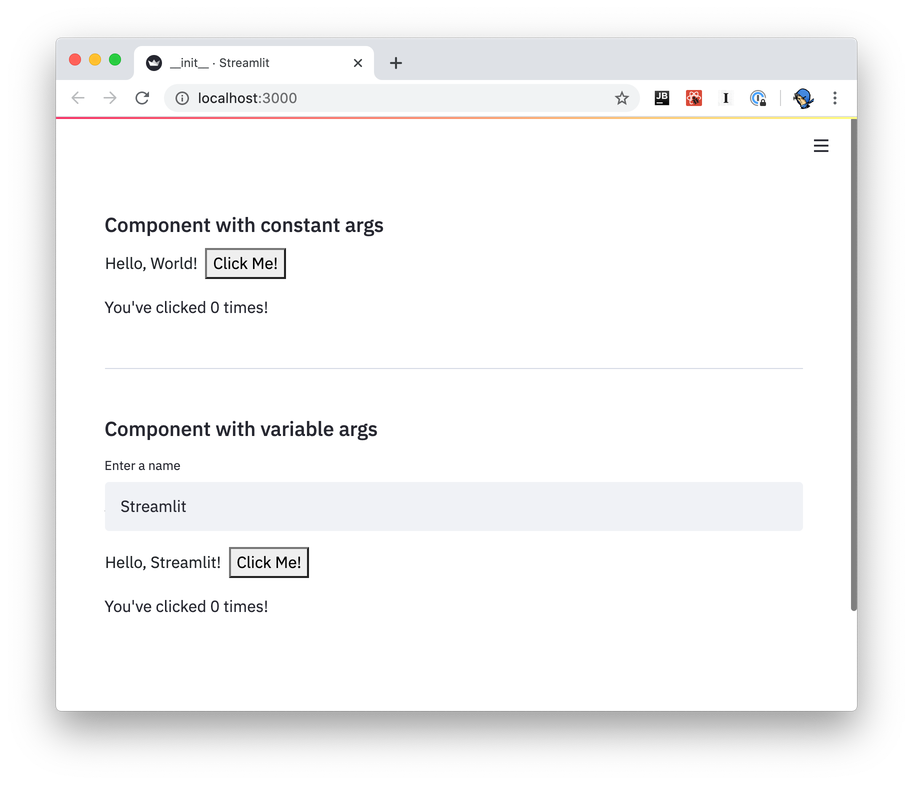
The example app from the template shows how bi-directional communication is implemented. The Streamlit Component displays a button (Python → JavaScript), and the end-user can click the button. Each time the button is clicked, the JavaScript front-end increments the counter value and passes it back to Python (JavaScript → Python), which is then displayed by Streamlit (Python → JavaScript).
Frontend
Because each Streamlit Component is its own webpage that gets rendered into an iframe, you can use just about any web tech you'd like to create that web page. We provide two templates to get started with in the Streamlit Components-template GitHub repo; one of those templates uses React and the other does not.
Note
Even if you're not already familiar with React, you may still want to check out the React-based template. It handles most of the boilerplate required to send and receive data from Streamlit, and you can learn the bits of React you need as you go.
If you'd rather not use React, please read this section anyway! It explains the fundamentals of Streamlit ↔ Component communication.
React
The React-based template is in template/my_component/frontend/src/MyComponent.tsx.
MyComponent.render()is called automatically when the component needs to be re-rendered (just like in any React app)- Arguments passed from the Python script are available via the
this.props.argsdictionary:
# Send arguments in Python:
result = my_component(greeting="Hello", name="Streamlit")
// Receive arguments in frontend:
let greeting = this.props.args["greeting"]; // greeting = "Hello"
let name = this.props.args["name"]; // name = "Streamlit"
- Use
Streamlit.setComponentValue()to return data from the component to the Python script:
// Set value in frontend:
Streamlit.setComponentValue(3.14);
# Access value in Python:
result = my_component(greeting="Hello", name="Streamlit")
st.write("result = ", result) # result = 3.14
When you call Streamlit.setComponentValue(new_value), that new value is sent to Streamlit, which then re-executes the Python script from top to bottom. When the script is re-executed, the call to my_component(...) will return the new value.
From a code flow perspective, it appears that you're transmitting data synchronously with the frontend: Python sends the arguments to JavaScript, and JavaScript returns a value to Python, all in a single function call! But in reality this is all happening asynchronously, and it's the re-execution of the Python script that achieves the sleight of hand.
- Use
Streamlit.setFrameHeight()to control the height of your component. By default, the React template calls this automatically (seeStreamlitComponentBase.componentDidUpdate()). You can override this behavior if you need more control. - There's a tiny bit of magic in the last line of the file:
export default withStreamlitConnection(MyComponent)- this does some handshaking with Streamlit, and sets up the mechanisms for bi-directional data communication.
TypeScript-only
The TypeScript-only template is in template-reactless/my_component/frontend/src/MyComponent.tsx.
This template has much more code than its React sibling, in that all the mechanics of handshaking, setting up event listeners, and updating the component's frame height are done manually. The React version of the template handles most of these details automatically.
- Towards the bottom of the source file, the template calls
Streamlit.setComponentReady()to tell Streamlit it's ready to start receiving data. (You'll generally want to do this after creating and loading everything that the Component relies on.) - It subscribes to
Streamlit.RENDER_EVENTto be notified of when to redraw. (This event won't be fired untilsetComponentReadyis called) - Within its
onRenderevent handler, it accesses the arguments passed in the Python script viaevent.detail.args - It sends data back to the Python script in the same way that the React template does—clicking on the "Click Me!" button calls
Streamlit.setComponentValue() - It informs Streamlit when its height may have changed via
Streamlit.setFrameHeight()
Working with Themes
Note
Custom component theme support requires streamlit-component-lib version 1.2.0 or higher.
Along with sending an args object to your component, Streamlit also sends
a theme object defining the active theme so that your component can adjust
its styling in a compatible way. This object is sent in the same message as
args, so it can be accessed via this.props.theme (when using the React
template) or event.detail.theme (when using the plain TypeScript template).
The theme object has the following shape:
{
"base": "lightORdark",
"primaryColor": "someColor1",
"backgroundColor": "someColor2",
"secondaryBackgroundColor": "someColor3",
"textColor": "someColor4",
"font": "someFont"
}
The base option allows you to specify a preset Streamlit theme that your custom theme inherits from. Any theme config options not defined in your theme settings have their values set to those of the base theme. Valid values for base are "light" and "dark".
Note that the theme object has fields with the same names and semantics as the
options in the "theme" section of the config options printed with the command
streamlit config show.
When using the React template, the following CSS variables are also set automatically.
--base
--primary-color
--background-color
--secondary-background-color
--text-color
--font
If you're not familiar with CSS variables, the TLDR version is that you can use them like this:
.mySelector {
color: var(--text-color);
}
These variables match the fields defined in the theme object above, and
whether to use CSS variables or the theme object in your component is a matter
of personal preference.
Other frontend details
- Because you're hosting your component from a dev server (via
npm run start), any changes you make should be automatically reflected in the Streamlit app when you save. - If you want to add more packages to your component, run
npm addto add them from within your component'sfrontend/directory.
npm add baseui
- To build a static version of your component, run
npm run export. See Prepare your Component for more information
Python API
components.declare_component() is all that's required to create your Component's Python API:
import streamlit.components.v1 as components
my_component = components.declare_component(
"my_component",
url="http://localhost:3001"
)
You can then use the returned my_component function to send and receive data with your frontend code:
# Send data to the frontend using named arguments.
return_value = my_component(name="Blackbeard", ship="Queen Anne's Revenge")
# `my_component`'s return value is the data returned from the frontend.
st.write("Value = ", return_value)
While the above is all you need to define from the Python side to have a working Component, we recommend creating a "wrapper" function with named arguments and default values, input validation and so on. This will make it easier for end-users to understand what data values your function accepts and allows for defining helpful docstrings.
Please see this example from the Components-template for an example of creating a wrapper function.
Data serialization
Python → Frontend
You send data from Python to the frontend by passing keyword args to your Component's invoke function (that is, the function returned from declare_component). You can send the following types of data from Python to the frontend:
- Any JSON-serializable data
numpy.arraypandas.DataFrame
Any JSON-serializable data gets serialized to a JSON string, and deserialized to its JavaScript equivalent. numpy.array and pandas.DataFrame get serialized using Apache Arrow and are deserialized as instances of ArrowTable, which is a custom type that wraps Arrow structures and provides a convenient API on top of them.
Check out the CustomDataframe and SelectableDataTable Component example code for more context on how to use ArrowTable.
Frontend → Python
You send data from the frontend to Python via the Streamlit.setComponentValue() API (which is part of the template code). Unlike arg-passing from Python → frontend, this API takes a single value. If you want to return multiple values, you'll need to wrap them in an Array or Object.
Custom Components can send JSON-serializable data from the frontend to Python, as well as Apache Arrow ArrowTables to represent dataframes.
Still have questions?
Our forums are full of helpful information and Streamlit experts.

